User Profile
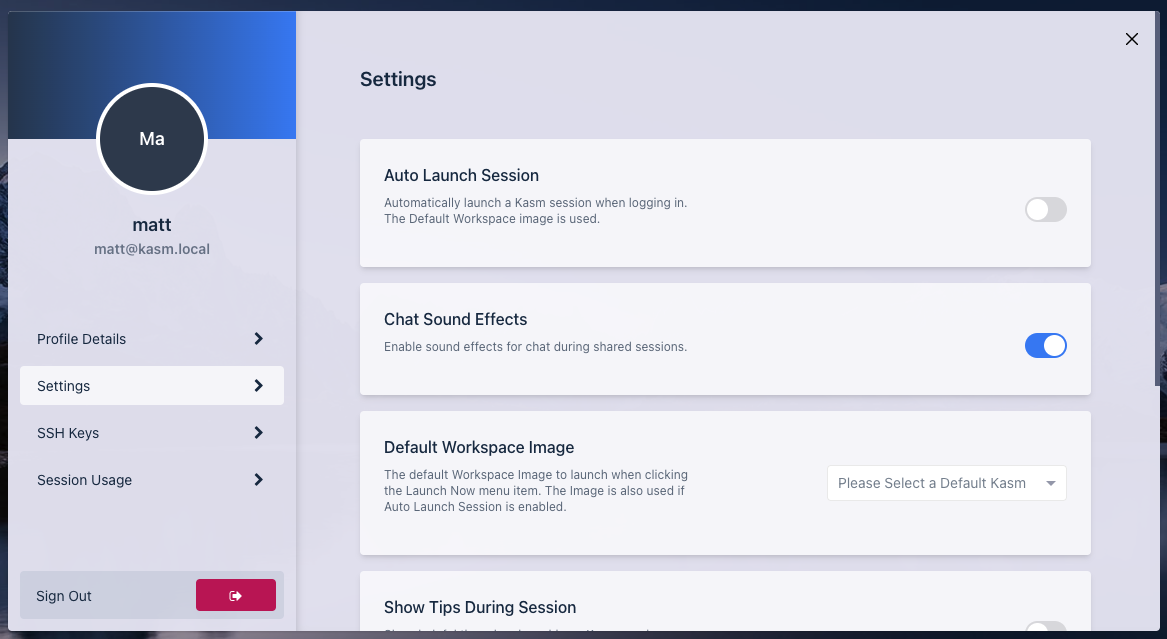
Your user profile provides you access to view and edit information related to your account.
Edit billing information
Change your subscription tier
Download billing statements
Change your password
View session history
Change Settings
To access your profile, click the round icon in the top right corner of the dashboard, then click Edit Profile.
Settings
Default Workspace Image
The default Workspace image is used in two scenarios.
If you have the
Auto Launch Sessionenabled in the settings, this default image will be used to auto launch a session on login.If you have the NetworkChuck Browser Extension installed on your local browser, you can right click on a link and select
Open in Cloud Browser, the default Workspace image will be used to open the link. Chrome Extension Firefox Extension